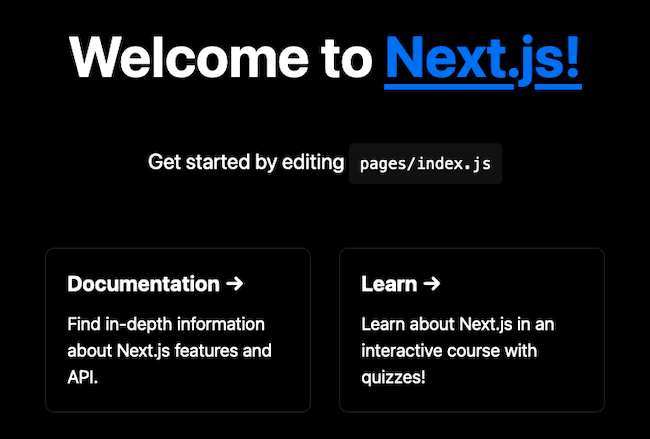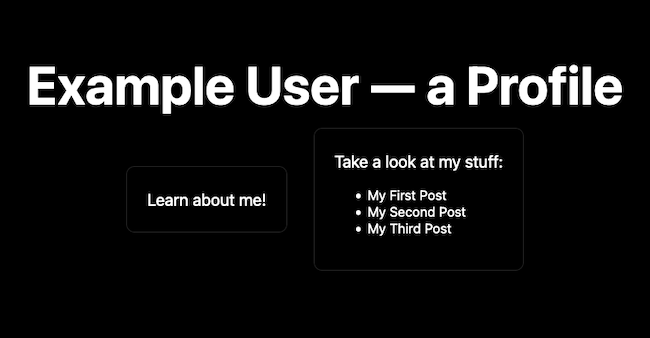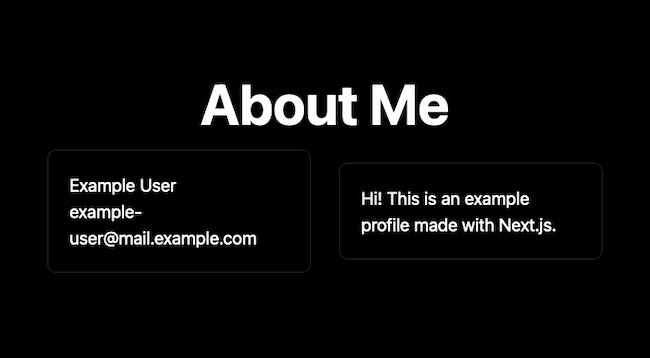Getting Started with Next.js
Traducciones al EspañolEstamos traduciendo nuestros guías y tutoriales al Español. Es posible que usted esté viendo una traducción generada automáticamente. Estamos trabajando con traductores profesionales para verificar las traducciones de nuestro sitio web. Este proyecto es un trabajo en curso.
Next.js is a framework built on top of React, extending React with a range of features for modern web development. Next gives your React applications ready access to features like routing and server-side rendering. At the same time, Next.js brings optimizations and base structures to enhance the experience both for developers and end users.
Whether you are looking to develop a static website or a full-stack application, Next.js comes with the flexibility and features to handle it.
Learn all that you need to get started with Next.js in this tutorial. It explains what Next.js is and walks you through creating an example application, showing off a range of the features Next has to offer.
Before You Begin
Familiarize yourself with our Getting Started with Linode guide and complete the steps for setting your Linode’s hostname and timezone.
This guide uses
sudowherever possible. Complete the sections of our How to Secure Your Server guide to create a standard user account, harden SSH access, and remove unnecessary network services.Update your system.
On Debian and Ubuntu, use the following command:
sudo apt update && sudo apt upgradeOn AlmaLinux, CentOS (8 or later), or Fedora, use the following command:
sudo dnf upgrade
sudo. If you’re not familiar with the sudo command, see the
Linux Users and Groups guide.What Is Next.js?
Next.js is actually a React framework. On top of React, Next adds numerous features for building your application. Next implements some additional structure, adds some optimizations, and includes application features like routing, and data fetching.
Like with React, Next allows you to create something as simple as a static website or something more complicated like a dynamic web frontend. However, Next.js comes complete with the features needed to implement application routes and server-side rendering. With Next, you can actually create a full-stack application right out of the box.
Next.js vs React
What are the differences between Next.js and React?
React is a JavaScript library for creating user interfaces. That is fairly broad, and React is consequently highly adaptable and can be extended widely.
Next.js is one of those ways. Next operates on top of React, extending the base React library with a set of features for efficiently developing web applications.
The closer comparison to Next.js is actually the Create React App framework. Create React App is the official tool for creating React application templates. It gives you a quick way to set up a React project with many of the features modern web developers expect.
So how does Next.js stand up against Create React App? Following are the key differences:
Next.js uses server-side rendering by default. This makes for a faster user experience and better SEO performance because content is pre-rendered as HTML by the server before being loaded in the browser.
Create React App can enable server-side rendering, but that feature is not included, and doing so can be a difficult configuration task.
Next.js keeps to React’s ethos of being flexible and unopinionated. The design of Next leaves just about everything available for configuration. Thus, for those drawn to React for its adaptability, Next maintains the appeal.
Create React App, on the other hand, is designed to be highly opinionated. Its goal is to restrict the vast options of React, focusing them into a tight set of features to bootstrap the development process.
Create React App focuses on bootstrapping for the development of single-page applications. It does not include routing, and instead focuses on the key features and structures to help developers quickly and efficiently construct single-page applications.
Next.js includes routing as one of its additional features and thus can readily build multi-page application right from the start. Again, Next prioritizes adaptability, meaning that by default it is ready to develop everything from single-page applications to complex, full-stack applications.
How to Create a Next.js App
One of the best ways to get to know Next.js is by building an application with it. In this section, the guide walks you through creating a basic Next application to familiarize you with its main parts.
Throughout, the guide also attempts to show off some of the main features that Next.js boasts. The goal is to not only get started with Next.js, but to also have a practical demonstration of some of what sets it apart.
Next.js also offers first-class support for TypeScript. This guide only covers a JavaScript approach to Next, but you can learn about using Next with TypeScript in our Building a Next.js App with TypeScript guide.
Set Up a Next.js App
Next.js has its own script for boostrapping a project template. This guide makes use of this script to get the project base in place.
For that and to help with managing application dependencies, the guide uses NPM. You can find a link in the steps below to help you install NPM if you do not already have it.
Follow our guide on how to Install and Use the Node Package Manager (NPM) on Linux. NPM handles the project’s dependencies and runs the Next.js frontend.
Create a base Next.js project using
create-next-app. The example below also names the new project —example-app— in the same command.The commands below ask whether you want to create a TypeScript project. Click Yes to install the necessary types/dependencies and create the new project using the project name in the current user’s home directory.
cd ~/ npx create-next-app example-app✔ Would you like to use ESLint with this project? … No / YesChange into the project’s directory. The rest of this guide assumes you are still in this directory unless otherwise noted.
cd example-app
The above command gives you a ready-to-run Next.js with a “Welcome” application. Just run the following command to start up the Next.js development server:
npm run dev
Now in a web browser navigate to port 3000 on your server. For instance, assuming your server’s remote IP address is 192.0.2.0, navigate to http://192.0.2.0:3000.
To access this remotely, you may first need to open the port in your system’s firewall. You can learn about how to do that in one of the guides linked below, depending on your system’s Linux distribution.
For Debian and Ubuntu, refer to our guide on How to Configure a Firewall with UFW.
For AlmaLinux, CentOS, and Fedora, refer to our guide on Enabling and Configuring FirewallD on CentOS
Build the Next.js App
For a thorough introduction to Next.js, you can follow with an example application designed to demonstrate some of the most noteworthy features of Next.
Over the course of this section of the guide, pieces of a complete Next.js application come together. Each part of this section also demonstrates a feature of Next for developing powerful modern web applications.
Follow along with the in-code comments throughout to get in-depth explanations of how everything works. And take a look at the start of the next section, on running the application, to get links to completed code for the example project.
Page Routes
Next renders pages from .js files stored in the pages subdirectory. This makes page routing straightforward while still leaving plenty of room for adaptability.
The base page, for the / route, loads from the index.js file. Each other file in the pages subdirectory defines a new route. For instance, in this example, an about.js file is added to the subdirectory. This creates a /about route on the Next.js application.
The index.js file here provides a simple homepage with a link to the about page. The index.js gets expanded further on to add some additional functionality.
- File: pages/index.js
1 2 3 4 5 6 7 8 9 10 11 12 13 14 15 16 17 18 19 20 21 22 23 24 25 26 27 28 29 30 31 32 33 34// Import the JSX and style modules to be used for the page. The CSS file // here is the default one for a base Next project. import Head from 'next/head' import styles from '../styles/Home.module.css' // Create the function for the home page. export default function Home() { // Render the page template. return ( <div className={styles.container}> <Head> <title>My Next.js Profile Page</title> <meta name='description' content='Generated by create next app' /> <link rel='icon' href='/favicon.ico' /> </Head> <main className={styles.main}> <h1 className={styles.title}> Example User — a Profile </h1> <div className={styles.grid}> <div className={styles.card}> <p>Learn <a href='/about'>about me</a>!</p> </div> </div> </main> <footer className={styles.footer}> Created for a Linode guide </footer> </div> ) }
The about.js page itself provides a simple page template with a brief bio for the website author.
- File: pages/about.js
1 2 3 4 5 6 7 8 9 10 11 12 13 14 15 16 17 18 19 20 21 22 23 24 25 26 27 28 29 30 31 32 33// Import the JSX and style modules to be used for the page. import Head from 'next/head' import styles from '../styles/Home.module.css' // Create the function for the about page. export default function About() { // Render the page template. return ( <div className={styles.container}> <Head> <title>My Next.js Profile Page | About Me</title> <meta name="description" content="Generated by create next app" /> <link rel="icon" href="/favicon.ico" /> </Head> <main className={styles.main}> <h1 className={styles.title}> About Me </h1> <div className={styles.grid}> <div className={styles.card}> <p>Example User</p> <p>example-user@mail.example.com</p> </div> <div className={styles.card}> <p>Hi! This is an example profile made with Next.js.</p> </div> </div> </main> </div> ); }
API Routes
This example application gets some blog functionality in the next steps. To support that and make the application more dynamic, it uses an API to fetch data for the blog posts.
Next considers any files in the pages/api subdirectory as representing API endpoints. Like with page routing, this structure creates routes that are both straightforward to work with and adaptable.
To start, the application creates a subdirectory of pages/api/posts to house all of its endpoints related to blog posts. It then maps the api/posts endpoint by adding an index.js file to the subdirectory.
- File: pages/api/posts/index.js
1 2 3 4 5 6 7// Import the stub data to be served by the API. import { postsData } from '../../../data/posts'; // Create a handler to serve API requests to the endpoint. export default function handler(req, res) { res.status(200).json(postsData); }
For this guide, the data source is just another JavaScript file, posts.js. This file is stored in the data subdirectory.
- File: data/posts.js
1 2 3 4 5export const postsData = [ { slug: 'first-post', name: 'My First Post', content: 'This is the first post on my blog.' }, { slug: 'second-post', name: 'My Second Post', content: 'Here is another post, my second, for my blog.' }, { slug: 'third-post', name: 'My Third Post', content: 'Yet another, the third post made on my blog.' } ]
Finally, the home page, index.js, can be modified to fetch blog post data from this API endpoint. To keep things brief, the snippets below show only the modified portions of the file and their contexts.
- File: pages/index.js
1 2 3 4 5 6 7 8 9 10 11 12 13 14 15 16 17 18 19 20 21 22 23 24 25 26 27 28 29 30 31 32 33 34 35// [...] // Import the React modules for state variables and effects. import {useState, useEffect} from 'react' // Create the function for the home page. export default function Home({ postsInfo }) { // Initialize the state variable and its set function. const [postsData, setPostsData] = useState([]); // Have the page load post data from the API on page load. useEffect(() => { fetch('/api/posts') .then((res) => res.json()) .then((data) => setPostsData(data)) }, []) // [...] <div className={styles.grid}> <div className={styles.card}> <p>Learn <a href='/about'>about me</a>!</p> </div> <div className={styles.card}> <p>Take a look at my stuff:</p> <ul> {postsData.map((postData) => ( <li key={postData.slug}> <a href={ '/posts/' + postData.slug }>{postData.name}</a> </li> ))} </ul> </div> </div> // [...]
Dynamic Routes
To render each blog post, the application can make use of Next.js’s dynamic routes. These allow you to specify a placeholder parameter for routes, allowing for page slugs or “pretty” URLs.
Next accomplishes this by using square brackets as part of the filename for the page template. For instance, this example application uses pages/posts/[postSlug].js. That postSlug then becomes the parameter by which an individual post is identified.
The contents of the file itself form a template that gets used for rendering each blog post. The particular contents for each post can be fetched from the API based on the given postSlug.
- File: pages/posts/[postSlug].js
1 2 3 4 5 6 7 8 9 10 11 12 13 14 15 16 17 18 19 20 21 22 23 24 25 26 27 28 29 30 31 32 33 34 35 36 37 38 39 40 41 42 43 44 45 46 47 48 49 50 51 52 53 54 55 56 57 58 59 60 61 62 63 64 65 66 67// Import the JSX and style modules to be used for the page. import Head from 'next/head' import styles from '../../styles/Home.module.css' // Create the function for the post page template. Load in the postData // object from the page props. export default function Post({ postData }) { return ( <div className={styles.container}> <Head> <title>My Next.js Profile Page | {postData.name}</title> <meta name="description" content="Generated by create next app" /> <link rel="icon" href="/favicon.ico" /> </Head> <main className={styles.main}> <h1 className={styles.title}> {postData.name} </h1> <div className={styles.grid}> <div className={styles.card}> {postData.content} </div> </div> </main> </div> ); } // Provide a list of possible paths for the route. export async function getStaticPaths() { // Fetch posts from the API. const res = await fetch('http://localhost:3000/api/posts') const postsData = await res.json() // Generate an array of paths. Each object follows a specific format: // { params: [routeId]: [possibleValue] } const paths = postsData.map((postData) => { return { params: { postSlug: postData.slug } } }); // Return the array of paths; fallback=false has the app 404 for any paths // not in this list. return { paths, fallback: false } } // Load page propeties as part of server-side pre-rendering. export async function getStaticProps({ params }) { // Fetch the page data from the API. const res = await fetch('http://localhost:3000/api/posts/' + params.postSlug); const postData = await res.json(); // Return the fetched data in the props object. return { props: { postData } }; }
The two functions at the end of this file, getStaticPaths and getStaticProps, should be elaborated on. You can learn more about the getStaticProps function in the
server-side pre-rendering section.
As part of its pre-rendering process, Next requires the getStaticPaths function for any dynamic routes. This function provides Next with an array of possible path IDs for the dynamic route.
In this application’s case, the array consists of postSlug values as shown below:
[
{
params: { postSlug: first-post }
},
{
params: { postSlug: second-post }
},
{
params: { postSlug: third-post }
}
]
Dynamic API Routes
Similar dynamic routing can be used for API endpoints as well. You can see that the [postSlug].js file above already makes use of a dynamic API route in its getStaticProps function.
To create the dynamic endpoint used here, the application makes use of a [postSlug].js file in the pages/api/posts subdirectory. This file receives the dynamic portion of the path within the res.query object.
Otherwise, this file works much like the other API file defined earlier in this guide. However, the file also implements a switch for the request method, demonstrating how you could work with different request method on a given API route.
- File: pages/api/posts/[postSlug].js
1 2 3 4 5 6 7 8 9 10 11 12 13 14 15 16 17 18 19 20 21 22 23 24 25 26 27 28 29 30 31 32// Import the stub data to be served by the API. import { postsData } from '../../../data/posts'; // Create a handler to serve API requests to the endpoint. export default function handler(req, res) { // Extract the postSlug from the query portion of the URL. const requestedPostSlug = req.query.postSlug; // Provide cases for different kinds of request methods. Optional, // but provides a good template for scaling the API. switch (req.method) { case 'GET': // Start with a not-found object. let responsePostData = { slug: 'na', name: 'No Such Post', content: 'Error: No such post.' }; // Search the post data for an object matching the query slug. // Overwrite the default object if a match is found. for (const i in postsData) { if (postsData[i].slug === requestedPostSlug) { responsePostData = postsData[i]; } } // Provide the success response and matching object. res.status(200).json(responsePostData); break; default: // Presenting, the API only implements the GET method. res.status(404); break; } }
Server-side Pre-rendering
Next.js employs two kinds of server-side pre-rendering, fitting different needs. You can learn more about the two options overall in the Next.js documentation on pre-rendering:
Static generation renders page content at build time. The pre-rendered content gets reused with each request. This option provides the most efficient performance, and Next recommended it for most cases so long as your page data is available at build time.
Static generation is implemented using the
getStaticPropsfunction, like you see with the[postSlug].jspage above. You can learn more about this function and its use cases in the Next.js getStaticProps documentation.Server-side rendering renders page content at the time of each request. The contents do not get reused, and instead get re-rendered whenever a new request is made. This approach is less efficient, but it provides server-side rendering for any pages that need to fetch data at request time.
Server-side rendering uses the
getServerSidePropsfunction, which can be implemented similarly to thegetStaticPropsfunction shown above. You can learn more aboutgetServerSidePropsand its use cases in the Next.js getServerSideProps documentation.
The examples used in this guide has all of the necessary post data at build time, so the pages/posts/[postSlug].js page uses the getStaticProps to implement static generation. You can refer to the pages/posts/[postSlug].js file’s contents above for an example of how this function looks in action.
Run the Next.js App
The steps explained in the sections above leaves you with a complete Next.js application. For further reference, you can find all of the files modified or created for this guide listed below. Each filename here is a link to the file itself, and the bullets represent the directory hierarchy. You can add these files to your base Next.js project to run the application shown in this guide:
datapagesapipostsindex.js
Once everything is in place, you can run the Next.js application with the same command as used earlier to run the template application:
npm run dev
Visiting the server’s port 3000 again now shows the new Next.js application.
The homepage of the new Next.js application looks like the following:
Navigating to the
aboutroute displays the following page:Clicking on any of the blog post routes displays the following page:

Build the Next.js App
The above command runs the application on a development server. When you are ready to deploy your application to production, you should instead build the Next.js application using the following command and start it from there:
npm run build
npm run start
Conclusion
With that, you have a thorough overview of Next.js and a host of its impressive features for modern web application development. You can keep learning more about Next.js from the links to the official documentation below.
You may also be interested in our other guide on Next.js. These include a guide on Building a Next.js App with Typescript and How to Create a Next.js App with a Supabase Backend, showing how to connect a Next.js application to Supabase for a lean and simplified backend.
Have more questions or want some help getting started? Feel free to reach out to our Support team.
More Information
You may wish to consult the following resources for additional information on this topic. While these are provided in the hope that they will be useful, please note that we cannot vouch for the accuracy or timeliness of externally hosted materials.
This page was originally published on